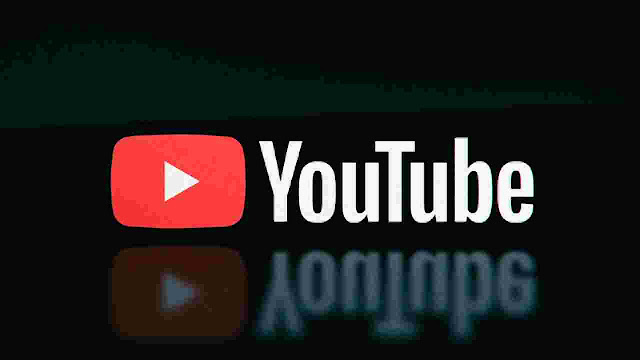Easy Ways to Overcome Youtube Server 400 Error on Android
3/31/2022
How to Overcome Youtube Server 400 Error on Android - Have you ever experienced this, namely when you were watching a video on Youtube suddenly there was a message "there was a problem with the server [400]"? Of course you are confused about how to deal with errors like that.
In this article, I will provide ways that you can apply to overcome the Youtube server 400 error on an Android phone. It's not just writing like that that appears when an error occurs. Posts like "please check your network connection (Retry)" or "No connection" and others that usually appear when an error occurs on Youtube.
If there are errors or errors like that when watching videos on Youtube, here are some ways that can solve the problem.
1. The first way you can do is to restart or restart your cellphone.
Problems like this are usually caused by temporary interference or on the cellphone network. Therefore, try to restart your cellphone to get rid of the disturbance and then reopen the Youtube application.
2. The second way is to delete data or cache trash from the Youtube application.
Disturbances or problems like this can also occur because the data garbage from the Youtube application has accumulated and makes it slow or disturbance occurs. You can delete the data or cache junk in this way:
- First, open the settings or settings on your cellphone.
- Then look for the words "apps" and select "all applications".
- Later there will be many applications from your cellphone and select "youtube".
- In the youtube section, click "storage" or storage and select "clear data".
With clear data, the youtube application on your cellphone will be reset to the initial or default and the problem will be resolved.
3. The third way is to uninstall the update from the Youtube application on your cellphone.
If the second method has not worked and there are still error problems, then do the following method.
- Go to the settings menu or settings on your android phone.
- Go to Apps and select all applications.
- After that, click on youtube posts and click uninstall updates.
Videos on Youtube that you watch will play normally again if the application update has been uninstalled. If you want to update Youtube app, do it on Google play store. However, if problems like this still appear, then keep the old version of your Youtube application.
4. The last way is to check the network settings on your cellphone.
If the three solutions above still have not succeeded in solving the problem, then use this last method. Check the network on your cellphone properly, whether the network is fine or there are problems. Try to restart your Wifi router if using Wifi. But if using cellular data, then check the settings on your cellphone.
Open settings and click on the cellular network section then reset the APN settings on your cellphone. You can also try another DNS to see if the problem gets resolved or not. Use the 1.1.1.1 application from Cloudflare which you can download and install on the Google play store.
Those are the ways to solve youtube errors on Android phones. Hopefully you can quickly solve the problem and can watch videos on Youtube normally again.